autoID process
When the Commander Control Software first starts, it tests for unique IDs on all Commanders connected to the USB ports. When duplicates exist, the autoID process executes automatically. The autoID process can work with up to 10 Commanders at a time. While this process works on all firmware versions, it works best when running firmware V2xx on the commanders.
AutoID process follows the following steps:
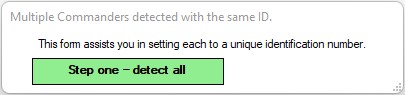
Step 1 – Detect all the commanders connected, and confirm that number of commanders detected is correct.
If not, confirm the following:
- All Commanders are connected via USB to the PC running the Commander Control Software.
- All Commanders have power.
If the number of detected Commanders is different, the autoID function may run a second time to find all the commanders and IDs.
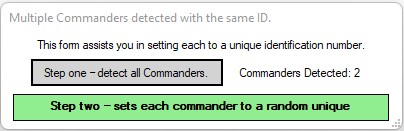
Step 2 – A random unique ID is assigned to each Commander. If any connected Commanders are running V1xx firmware, a message is displayed asking for the Commanders' power to be cycled. This message may appear more than once.
Once all the connected commanders have a unique ID, it proceeds to the next step.
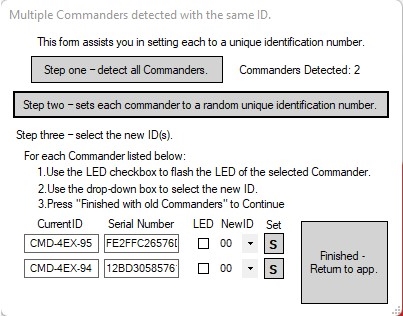
Step 3 – All the connected Commanders and their IDs are listed. A check box to flash the LED is displayed next to Commanders with V2xx firmware. Select a new ID for the Commander from the NewID dropdown box. Then press the  button. When the New ID is accepted, the Current ID box will turn green and display the new ID.
button. When the New ID is accepted, the Current ID box will turn green and display the new ID.
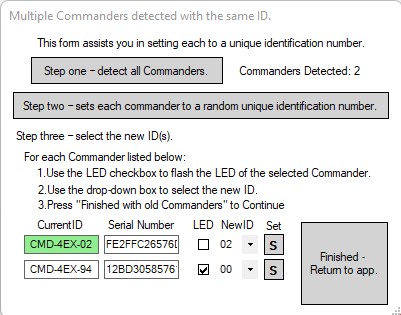
Repeat this for every Commander listed; once all the IDs are set (CurrentID boxes green), you can press the "Finished – Return to app" button. If you have any Commanders with V1xx firmware, you will be requested to power cycle the Commanders before proceeding.
At times the autoID process may run more than once. This is more common when one or more Commanders with V1xx firmware or when many Commanders all have identical IDs.
All the Commanders now have unique IDs and can be accessed in the Commander Control Software.
Test Links
Previous topic Sibling
Next topic Sibling
