V3xx firmware updater
 To use the firmware updater guide for V3xx, ensure you have the following:
To use the firmware updater guide for V3xx, ensure you have the following:
- V3xx Firmware Updater installer can be downloaded from this link > V1.1

- V3xx firmware file to be installed. (Firmware files for V3xx have the .bin extension)
Step 0: Install the “Commander V3xx Firmware Updater” if not already installed.
Step 1: Connect the Commander to be updated to the Computer running the Firmware updater.

- Ensure that the power supplied and the USB communication are stable before beginning an update.
- Ensure that only one commander is connected at a time when updating Firmware
Step 2: Start the “Commander V3xx Firmware Updater” program.
![]()
Click icon
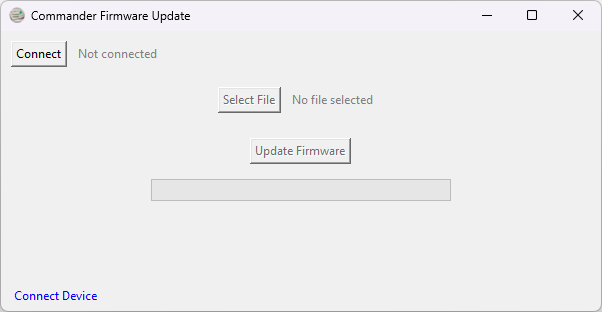
Main Screen
Step 3: Click the 'Connect' button to connect the Commander.
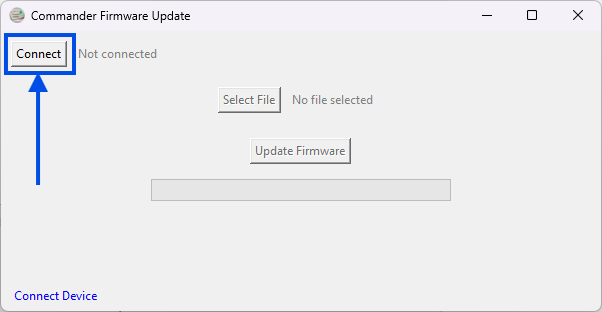
Press Connect button
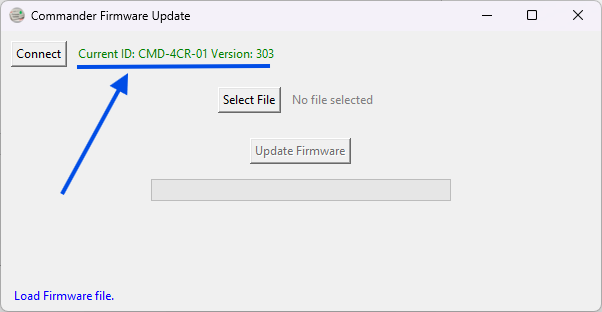
The ID and current firmware version will appear in green beside the button if successful
Step 4: Click the 'Select File' and select the firmware file (BIN) to be uploaded to the Commander.
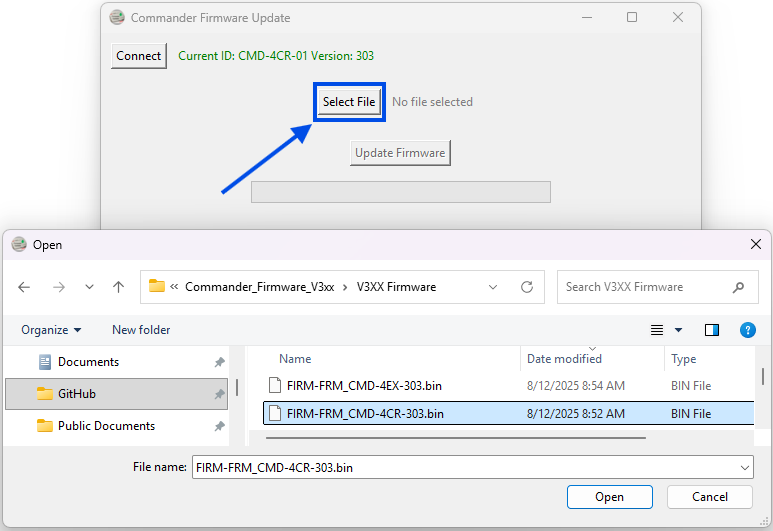
Select the firmware file to be uploaded to the Commander
Example: 'FIRM-FRM-CMD-4CR-303.bin'
The program will validate that this is a valid firmware file, it does not verify that it is a newer version of firmware
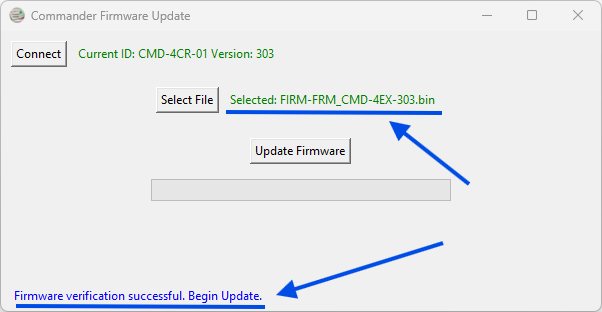
The file selected is shown next to the 'Select File' button
The status at the bottom of the page will let you know if the firmware file validation is successful or failed
Step 5: Click the 'Update Firmware' button to upload firmware to the Commander.
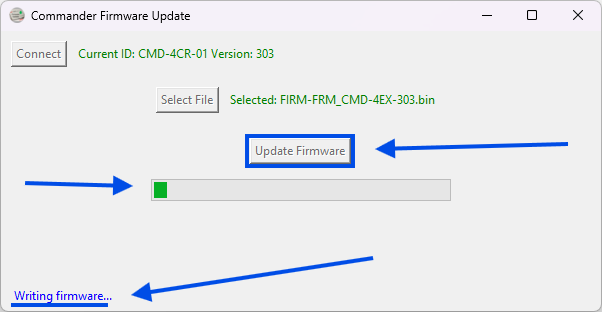
The new firmware will be loaded onto the Commander, progress is shown on the bar
Current status shown at bottom of the page
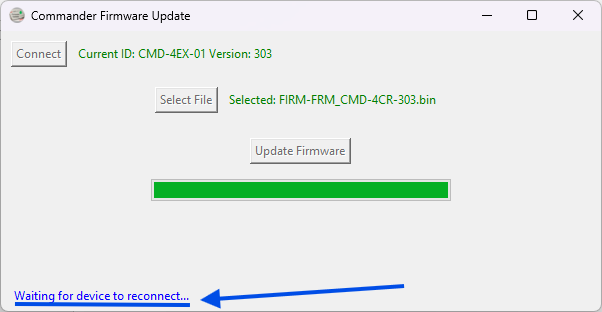
The Commander will then be reset
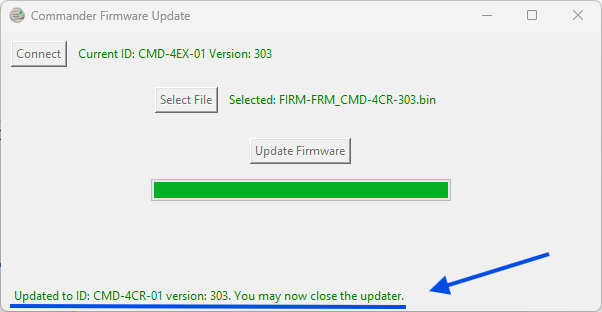
The status at the bottom of the page will show the new version number once the update is finished
Congratulations you have successfully updated your Gen 5 Commander. You may now safely close the application.
