Command Entry
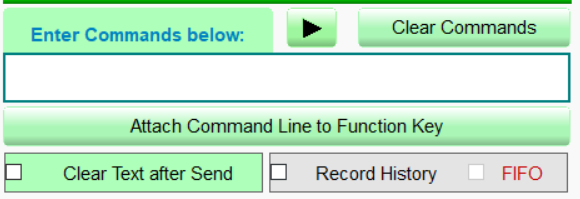
Command Entry (Green)
ASCII commands can be sent directly to the controller from the Command input box.

ASCII commands can be entered one at a time,

or ASCII commands can be entered as a string of commands. For a string, each command must be separated by a comma.
- Pressing a function key will enter the linked command into the Command input box.
- Pressing one of the insert keys will insert the selected command into the Command input box.
- See the Command Reference Manual for a full list of ASCII commands that are valid for the controller you are using.

Additionally, the Terminal program can accept the “DELAY” command. When a delay is sent, it only delays the following command from being sent to the controller. The delay commands are shown below:
DELAY
a 2000 ms (2 seconds) delay
DELAYS
delay short interval of 500 ms (1/2 second)
DELAYM
delay medium interval of 1500 ms (1.5 seconds)
DELAYL
delay long interval of 3000 ms (3 seconds)
DELAY=####
set delay to any value you want (where #### is the number of ms)
Send command
The ASCII commands entered in the Command input box will be sent after 1) the Enter key is pressed, or 2) the button is pressed.

Clear Command input box
The text in the Command input box can be cleared by selecting the Clear Commands button.

If the Clear Text after Send checkbox is checked, the Command input box will be cleared automatically after the command is sent.

If not checked, the last command will remain in the Command input box after it is sent.

This progress bar shows how much more time is left until the next command is sent.
Attach to Function Key
Any ASCII command or string of commands can be attached to a function key. This is done by selecting the Attach Command Line to Function Key button. See Function Key in the History section for information on how to select the function key to which the ASCII command is attached.


