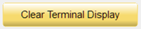Terminal Display area

Terminal Display area (Gold)
Underneath the text "Terminal Display" there is a small info box, which displays the current number of bytes of text stored in the Terminal Display box. (This is helpful when you have a long program or AutoControl script.)
 The terminal display will echo all commands sent to the controller.
The terminal display will echo all commands sent to the controller.
- The reply received from the controller will appear below the echoed command following the “Reply:” prompt.
- The time elapsed between the command being sent and the reply being received is then displayed in parentheses.
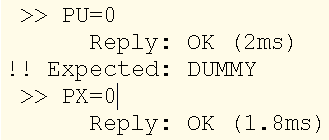 When running an ASCII program, the terminal will display an additional return when the reply received does not match the expected reply. No additional information is returned when the reply matches what is expected.
When running an ASCII program, the terminal will display an additional return when the reply received does not match the expected reply. No additional information is returned when the reply matches what is expected.
- For a Write command, the typical response will be OK.
- If the command cannot be executed, an error message will appear, preceded by a “?”
- For a Read command, the value requested will be returned based on the command syntax.
- If the command is not executable, an error message will be returned.
The controls for the Terminal Display are shown below:
Save
The text in the terminal display can be saved to a text file by pressing the  (save) button. By default, it will save as a text file in the […/TermDisplay] folder. You can name and save the file to any location.
(save) button. By default, it will save as a text file in the […/TermDisplay] folder. You can name and save the file to any location.
Terminal Display mode
The button with the two horizontal stacked lines in it (next to the words Terminal Display) is used to select the mode that will be used to display text in the Terminal Display window.
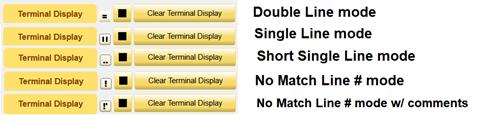
The first three can be used for normal terminal mode or when running an ASCII program.
When the lines are horizontal this means the Terminal Display box displays a command, its reply and time elapsed. They will be on separate lines like this:
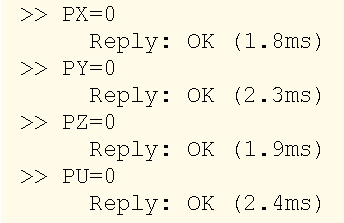
When running an ASCII program, if the reply does not match the expected value, the reply looks like:
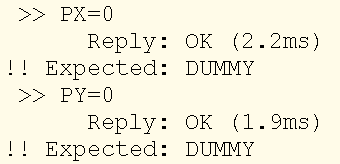
If the two lines are vertical, the Terminal Display box will display a command, its reply and time elapsed on the same line, like this:

When running an ASCII program, if the reply does not match the expected value, the reply looks like:
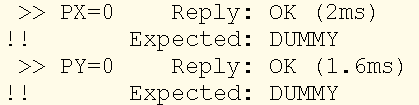
When the button displays two dots, the Terminal Display box will display a command, its reply and time elapsed on the same line, like this:
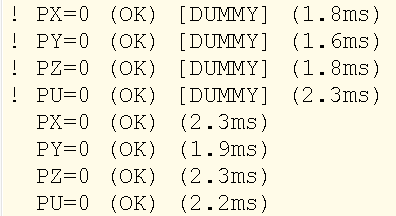
Replies inside parenthesis ( ) are the actual reply.
When running an ASCII program, if the reply does not match the expected value, the expected value is enclosed in square brackets [ ].
The next two modes are used for ASCII program use.
When the button displays an exclamation point, the Terminal Display box will only display commands when the reply does not match the expected value.
The displayed line is:
! Program line number: Reply received [expected reply] (time elapsed)
Example:

When the button displays an exclamation point with an apostrophe, the Terminal Display box will display program comment lines, and only display commands when the reply does not match expected value.
The displayed line is:
! Program line number: Reply received [expected reply] (time elapsed)
Example:
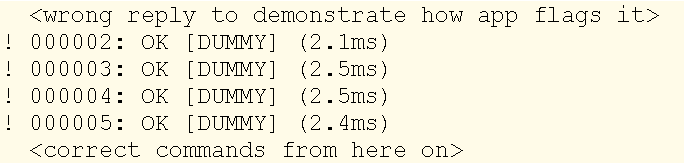
Clear Terminal Display – The terminal display can be cleared by selecting the Clear Terminal Display button.