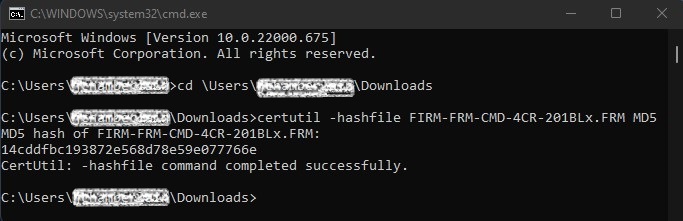How to Check an MD5 Checksum on Windows
To check an MD5 checksum on Windows using certutil:
- Open the Windows command line.
Do it fast: Press Windows R, type cmd and press Enter.
Alternative: You can also open command prompt or Windows PowerShell from the Start menu, of course.
- Go to the folder that contains the file whose MD5 checksum you want to check and verify.
Command: Type cd followed by the path to the folder.
Tip: You can drag and drop a folder from Windows Explorer to insert the path.
- Type certutil -hashfile <file> MD5.
<file>: Replace <file> with the filename.
Tip: You can use the Tab key to have Windows complete the file name.
Example: Type certutil -hashfile FIRM-FRM-CMD-4CR-201BLx.FRM MD5 to get the MD5 hash for the file FIRM-FRM-CMD-4CR-201BLx.FRM.
- Press Enter.
- Compare the resulting checksum to what you expect.
If the checksums do not match then the file may be corrupted. Delete it and try to download the file again, if the check sum still does not match then contact Nippon Pulse.