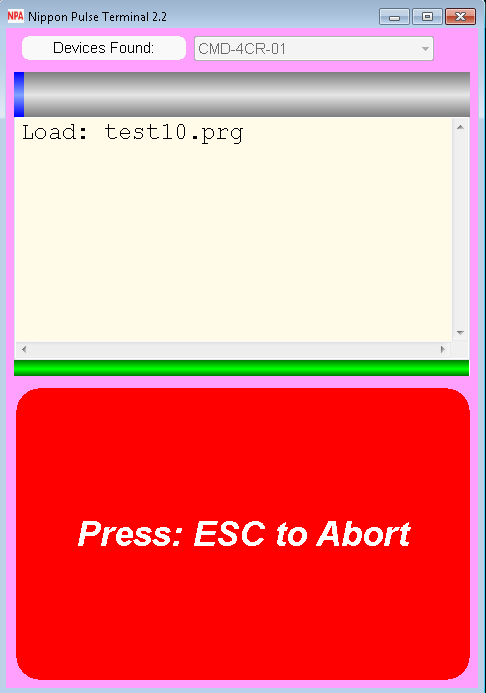Run ASCII program
The ASCII program files can be accessed in one of two ways:
Quick load and Auto program access
First, in the sub-folder "AppPrograms" there can be up to 10 special program files, to be named only as follows:
test01.prg
test02.prg
test03.prg
test04.prg
test05.prg
test06.prg
test07.prg
test08.prg
test09.prg
test10.prg
You can "quick load" them using the CTRL key and any function key from F1 to F10.
test01.prg CTRL / F1
test02.prg CTRL / F2
test03.prg CTRL / F3
test04.prg CTRL / F4
test05.prg CTRL / F5
test06.prg CTRL / F6
test07.prg CTRL / F7
test08.prg CTRL / F8
test09.prg CTRL / F9
test10.prg CTRL / F10
The program that matches the key press will automatically be loaded (it if exists, otherwise app will beep) and then run.
Custom named programs
In the sub-folder "AppPrograms" there can be unlimited custom-named programs that can run with the Auto Control [RunProg] command. This will define a custom program name, which would be defined as:
test99mycustomname.prg
You can also use the following syntax to define a "custom" program by adding a custom program name macro after the command:
[RUNPROG?]mycustomname
The custom program filename macro must be alpha-numeric characters only.
Open file dialog
Any program file with any name can also be accessed using the key command:
- CTRL-O (hold CTRL down and press O)
This will display the Open File dialog and you can select any file you want.
The open file dialog will allow you to select a file with the following extensions:
.prg
.csv
.txt
When an ASCII file is opened, the Main Screen turns Pink, the program being loaded appears in the Terminal Display area, and a blue progress bar is displayed to show the progress of the parsing of the ACSII program being loaded. See example below.